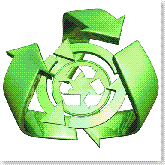Back in years gone by, when I had a respectable amount of traffic, and instigated more than a few squabbles in the blogosphere, (Before
InTheAgora ruined 3 separately good blogs), I had a big-boy web server, with for-reals blogging software installed. A marriage, 2 children, and a lapsed contract later . . . I moved to blogger to get started blogging again. It was easy, and free . . . and ugly. But I've never been a huge fan.
As a do-it-yourselfer, I like to try new things just for the experience, so several months ago, I undertook the laborious task of setting up my own LAMP server, using
Ubuntu. For the tales of this undertaking, my old temporary
blog (pre-blogger, post webhost...confusing I know) tells more about that. It was easier than I expected, but I really enjoyed learning about the setup and configuration of servers.
With that setup, I've never taken the next leap to actually getting a blog setup. So, last night, I finally bit the bullet, revived my home-grown server, and installed
WordPress. This, unlike the original setup of the server, was actually a bit more difficult than I expected. Nevertheless, it went quickly.
First of all, WordPress has great documentation. This helped tremendously, as the instructions for setting up your databases and DB users was outlined in detail for whatever tool you used (phpmyadmin, cpanel, terminal, etc). It was geared toward people paying for hosting, obviously, as only masochistic crack-tards like me actually attempt to setup their own server. Right off the bat, I ran into a few problems.
First, by default, Ubuntu has root disabled. While in the process of trying to find a quick and easy way to move my wordpress files into my web folder, I discovered a new command: gksudo. During my test of the server, and playing with some php editing, I would create my page in bluefish, then open the terminal, and sudo mv the file to /var/www. That was fine for single files, but moving every file in wordpress was not something I wanted to do. Enter gksudo: Simply hit Alt-F2, type "gksudo nautilus" (in the standard gnome installation, you KDE people would probably use gksudo konqueror), and hit enter. Up pops the nautilus file explorer, but with root privileges! Next step...copy and paste, just like any other folder.
After copying the contents of Wordpress (I don't want my blog in a subfolder) to the /var/www directory, it was time to initiate the installation...BUT WAIT! We have to setup a database for Wordpress, and a user!
I had long ago forgotten how to access MySQL via the terminal. This was something I did just to learn about the commands, which come in handy when coding php to access your database, but I couldn't even remember how to get into MySQL, and couldn't seem to make it work (mysql -u root -p ***** gave me a database not found error). Luckily, I installed phpmyadmin. This made it relatively simple, however I apparently have an older version installed, so the process was slightly different from the instructions. It was straightforward enough: create database named "blog." Create user named "wordpress" then give wordpress all permissions on "blog."
Time to install...right? That's what I thought...I pointed my browser to http://localhost/wp-admin/install.php and ... aaaaaannnddd ... error. Wonderful. In WordPress's instructions, they direct you further down the page to find specific instructions for your database tool, but fail to instruct you to go back up the page to find the next step. It was a frustrating few minutes as I read "Troubleshooting" until it said, "If none of these solutions work, go back up to step 2 and 3 and repeat them." WHAT?! There's a step 3?!
Dangit.
Back to Step 3: Change the wp-config-sample file to wp-config. Then edit it with your database name, username, and password. There are some other fancy options you can configure, but I left those alone, and it seemd to go fine.
Now...back to install. It works this time, and I name my blog (The Limitless...I need a new name...but then I'd have to get a new domain...and that's just too much to think about), it gives me the admin password, which is a confusing string of random characters which I promptly change to something more memorable. I create a new account for me, and then call myself done!
Over the weekend, I hope to forward my ip to that computer (a task that I've been quite confused about) and see if I can access my site over the interwebs!
. . . I am such a geek.